-
Access the Settings page.
-
Scroll down to the "Apple Watch" section.
-
Toggle the switch in the "Transfer Media" row.
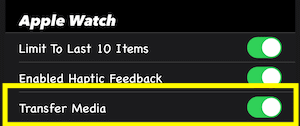
|
-
Access the Settings page.
-
Scroll down to the "Apple Watch" section.
-
Toggle the switch in the "Limit To Last 10 Items" row.
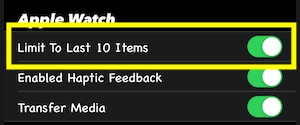
|
-
Access the Settings page.
-
Scroll down to the "Apple Watch" section.
-
Toggle the switch in the "Enable Haptic Feedback" row.
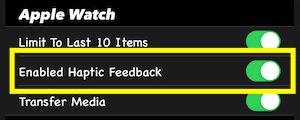
|
You can now purchase the app and all add-ons by following these steps:
- Tap the Add-Ons tab bar item

-
Scroll down to the "Bundles" section and tap the "The Ultimate Bundle" row.

-
The "Info" page will then load which will provide you with details about the purchase.
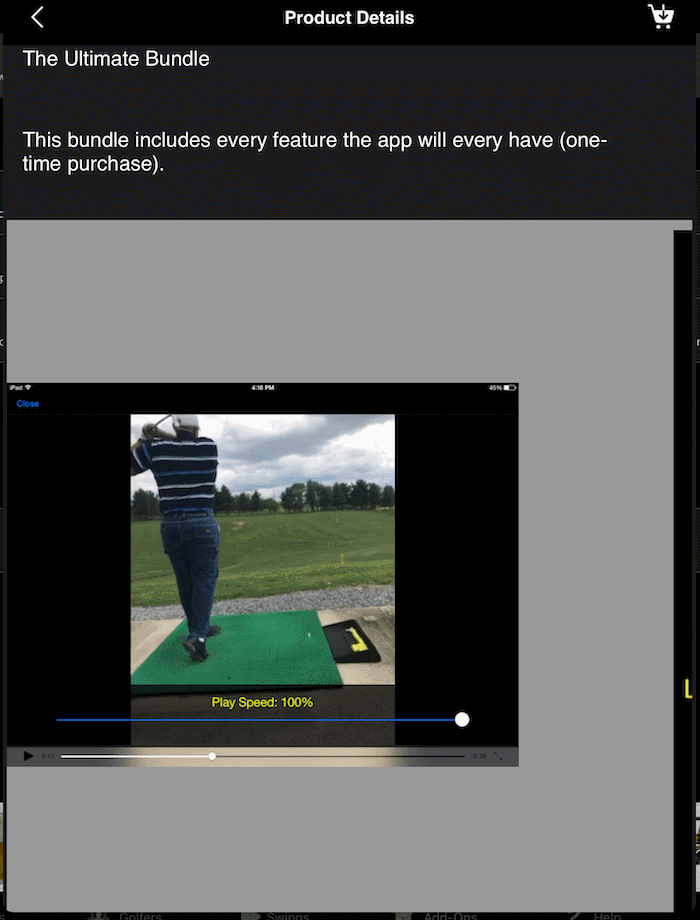
-
You can also view screenshots:
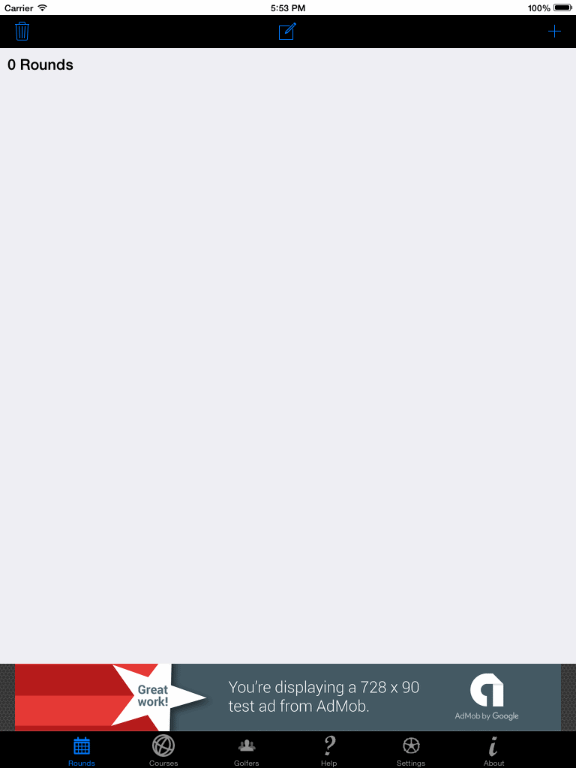
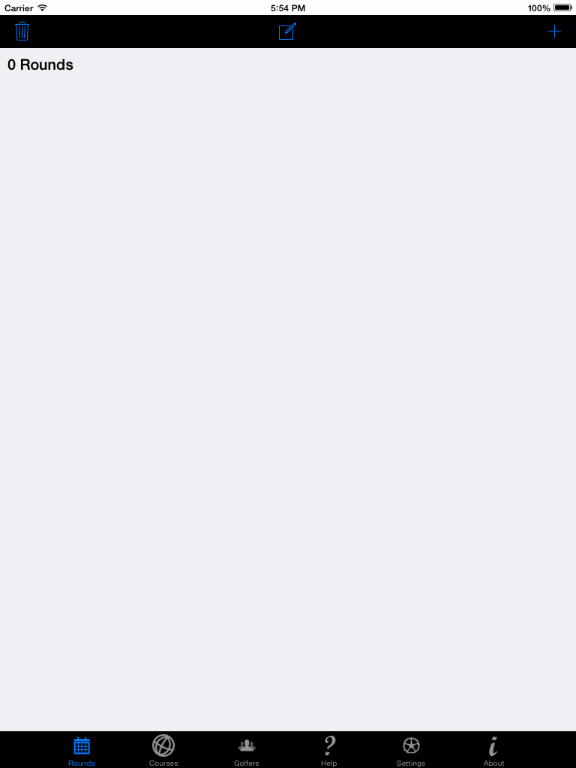
-
When you are ready to purchase, tap the "Buy" button in the upper right corner of the screen.

-
Then follow the In-App purchase instruction provided by Apple to complete the purchase.
|
- Tap the Add-Ons tab bar item

Once the store loads, it will be divided into several sections:
-
Bundles: this section shows you items that have been grouped into a single purchase.

-
Single Items: this section shows you individual items that are available for purchase.

-
Purchase History: this section shows your purchase history.
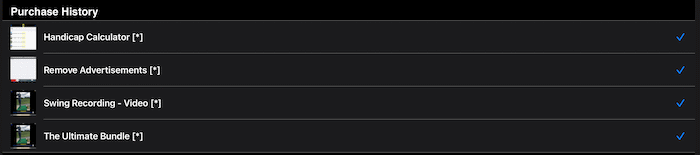
-
Transactions: this section allows you to restore your previous purchases.

|