Calculating your unofficial USGA 18 hole handicap is as simple as tapping the calculator button  on the Golfer's tab after recording at least 5 rounds on 18 hole course(s). on the Golfer's tab after recording at least 5 rounds on 18 hole course(s).
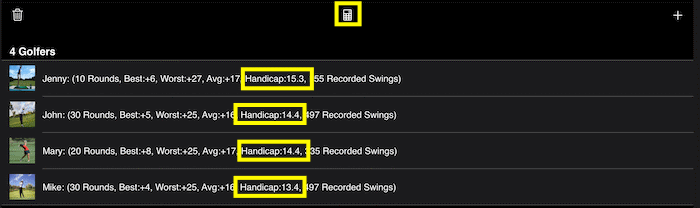
There are a few additional requirements to be able to perform the calculation:
-
The golfer's gender must be identified:
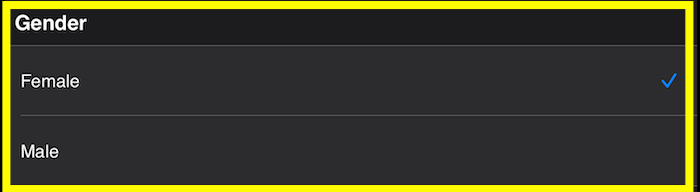
-
The course and slope rating must be assigned for any tees played. These figures are almost always printed on the score card:
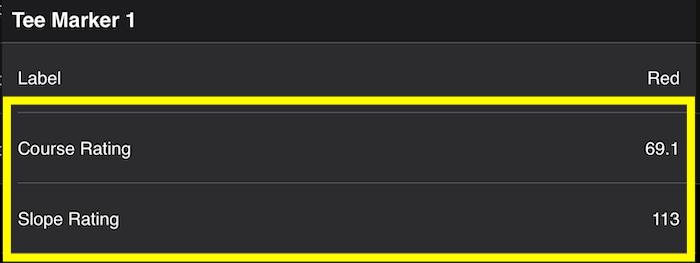
|
-
Access the Settings page.
-
Scroll down to the "Swing Recording" section.
-
Tap the "Video Quality" row.
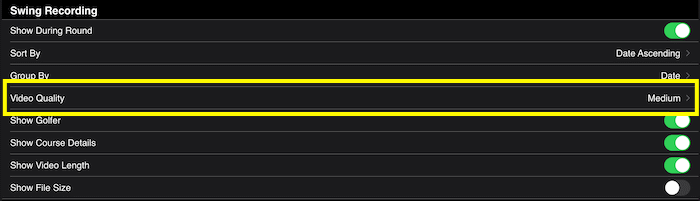
-
A list of formats will load, you then tap the row with format you would prefer.
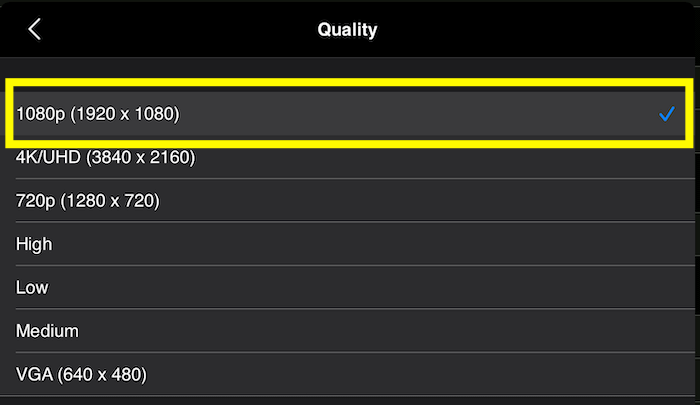
The updated format:
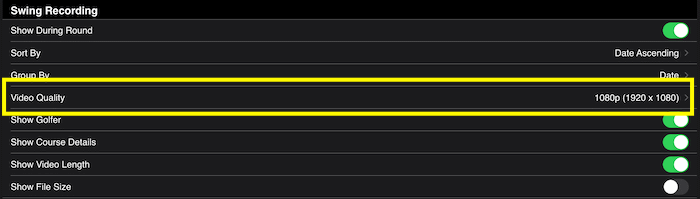
|
-
Access the Settings page.
-
Scroll down to the "Swing Recording" section.
-
Tap the "Sort By" row.
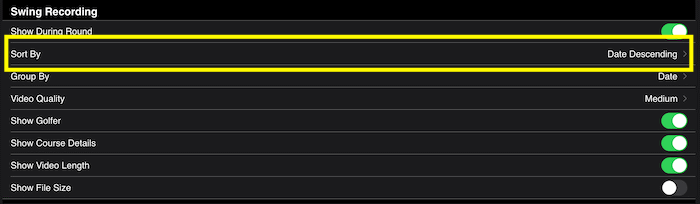
-
A list of sorting options will load, you then tap the row with the sorting you would prefer.
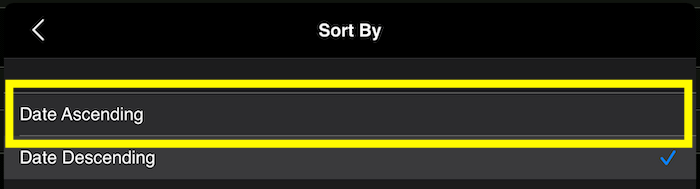
The updated sorting:
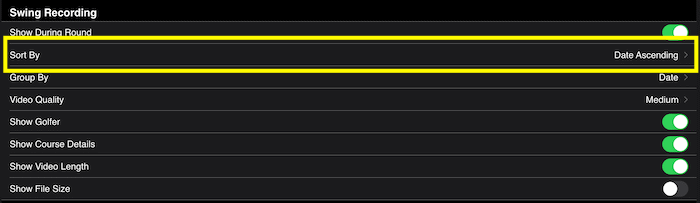
|
-
Access the Settings page.
-
Scroll down to the "Swing Recording" section.
-
Toggle the switch in the "Show Golfer" row.
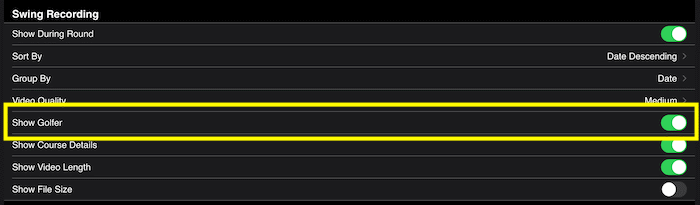
|
-
Access the Settings page.
-
Scroll down to the "Swing Recording" section.
-
Toggle the switch in the "Show Video Length" row.
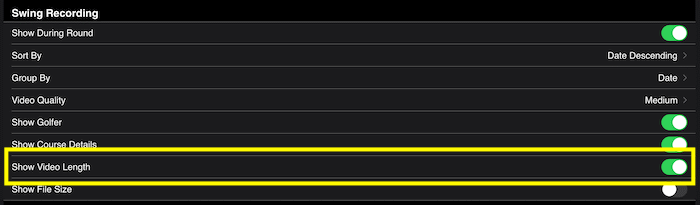
|