- Tap the Add-Ons tab bar item

- Scroll down to the "Transactions" section and tap the "Restore" row and follow any instruction provided by Apple, to restore your previous purchases.

-
Since the process may take a little while to complete, check the purchase history to confirm all your purchases have been restored
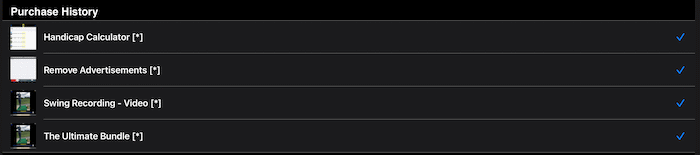
|
- Tap the Add-Ons tab bar item

-
Scroll down to the "Single Items" section and tap the "Remove Advertisments" row.

-
The "Info" page will then load which will provide you with details about the purchase.
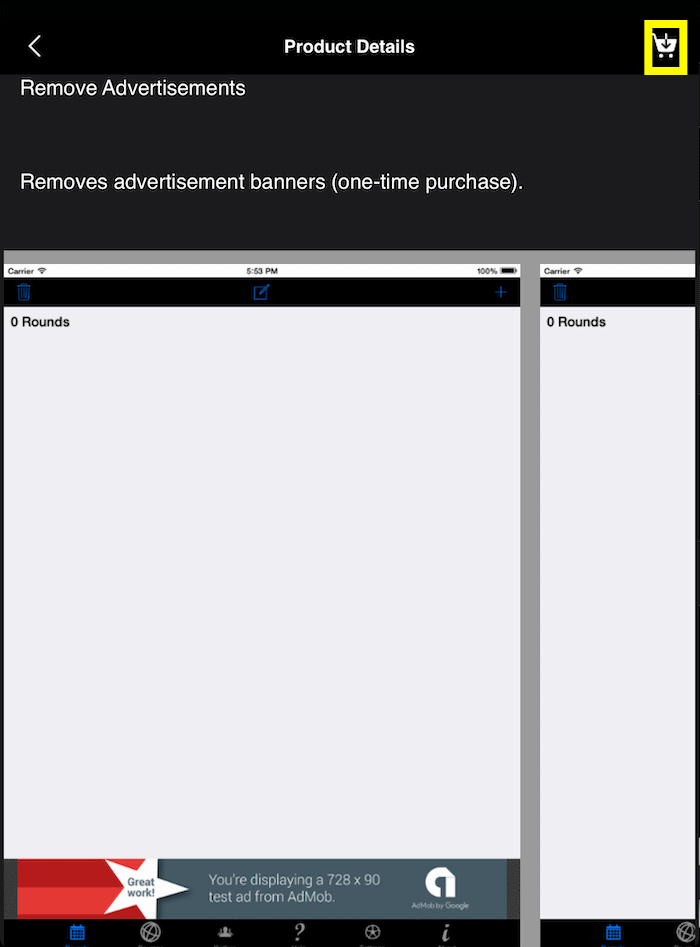
-
You can also view screenshots:
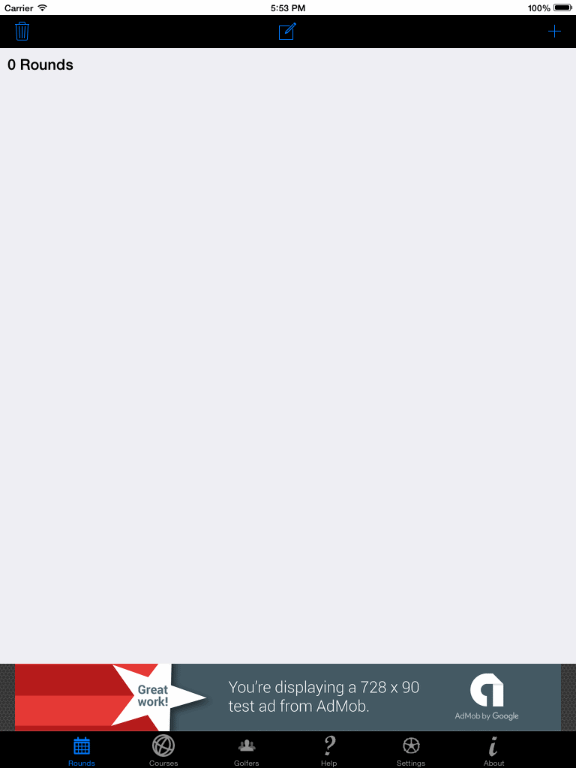
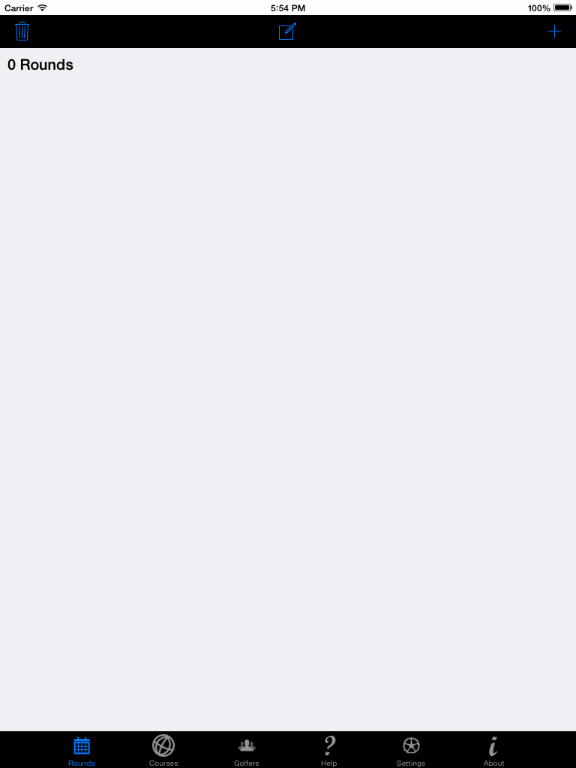
-
When you are ready to purchase, tap the "Buy" button in the upper right corner of the screen.

-
Then follow the In-App purchase instruction provided by Apple to complete the purchase.
|
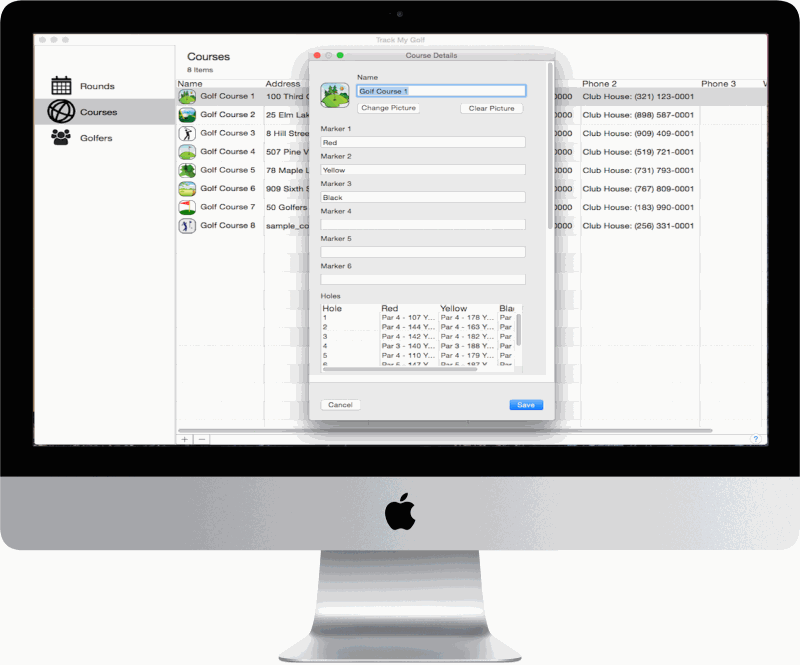
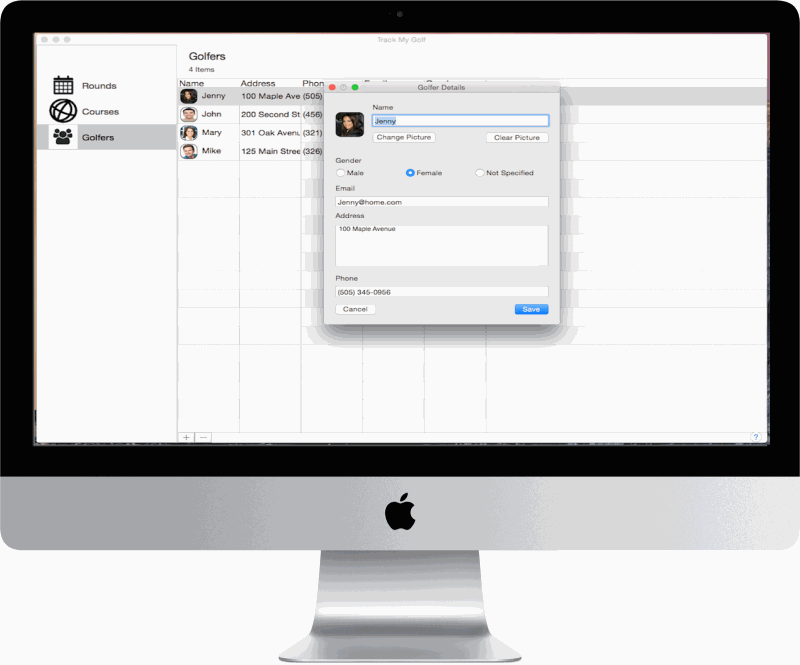
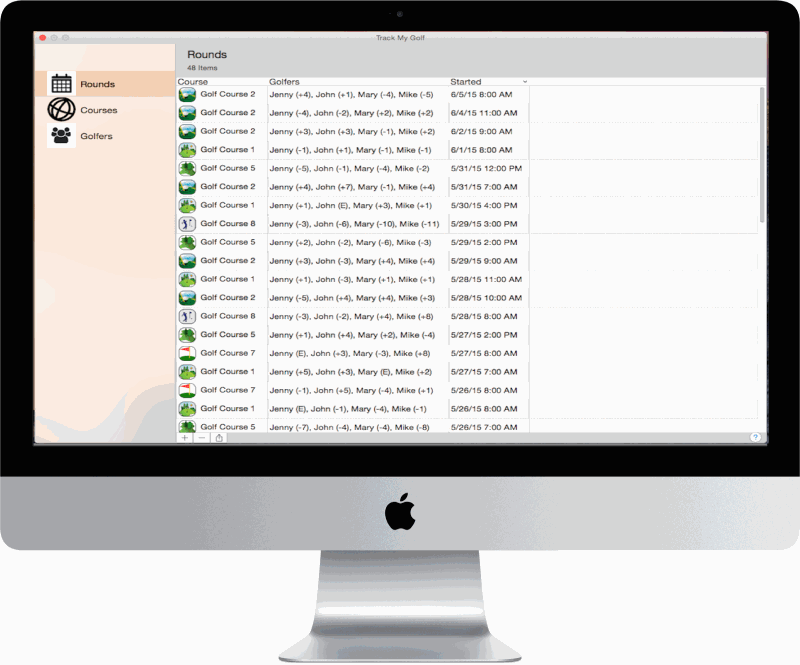
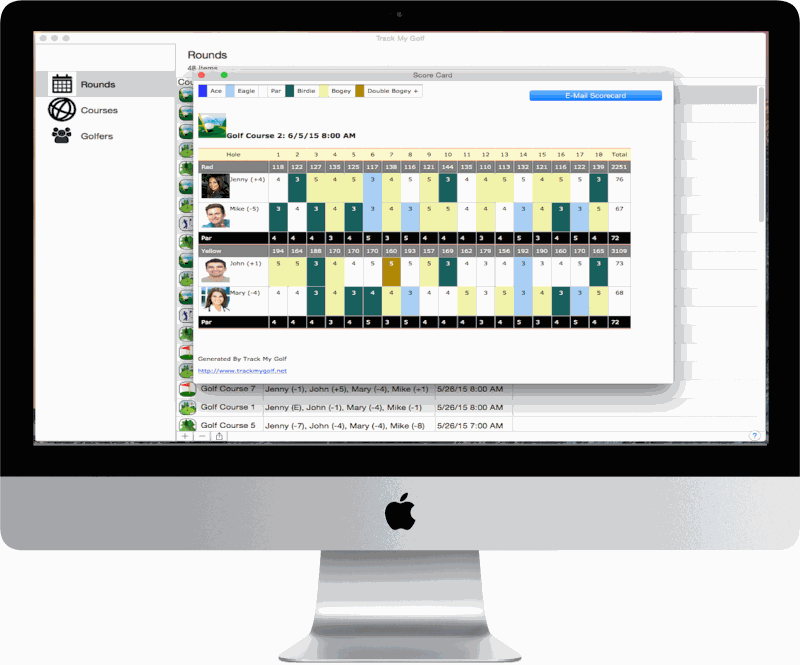
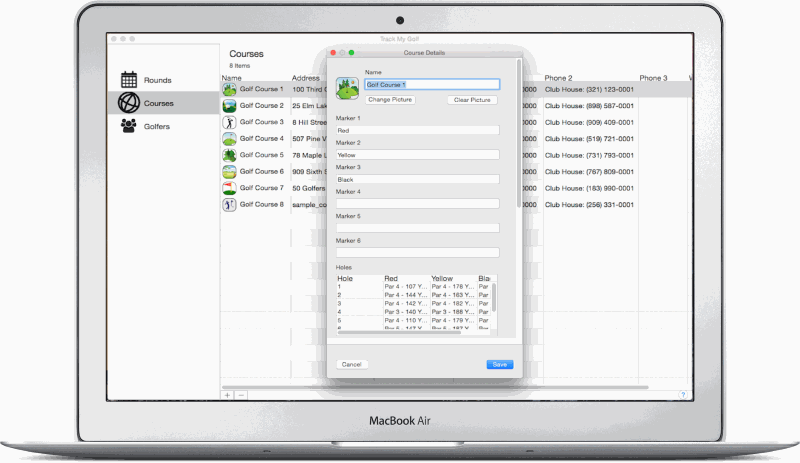
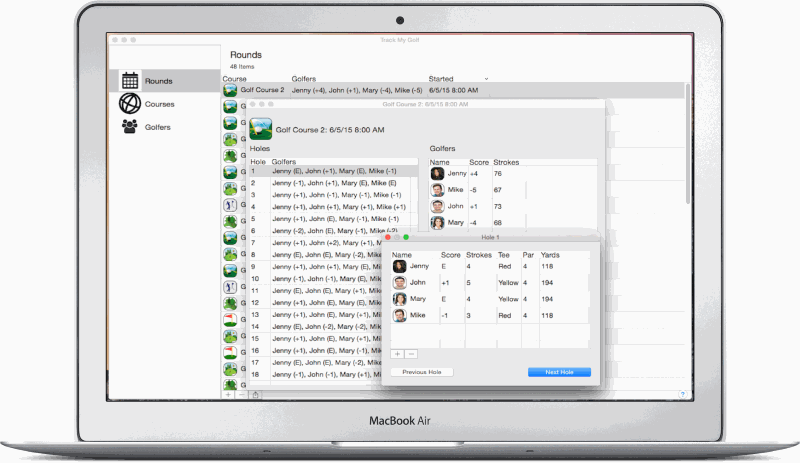
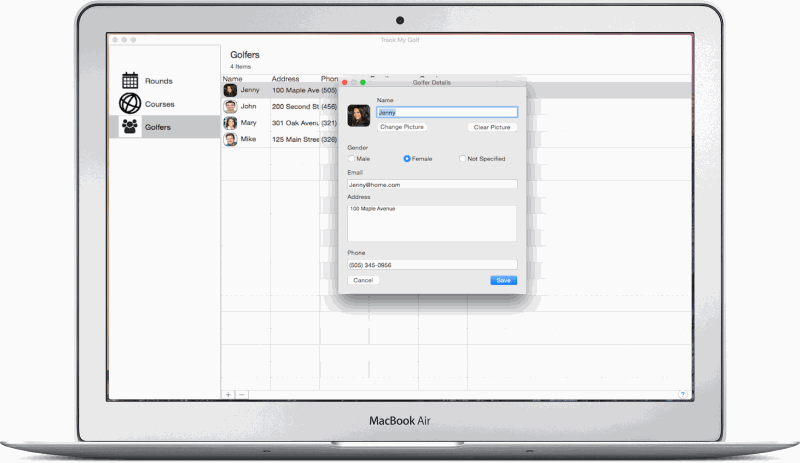
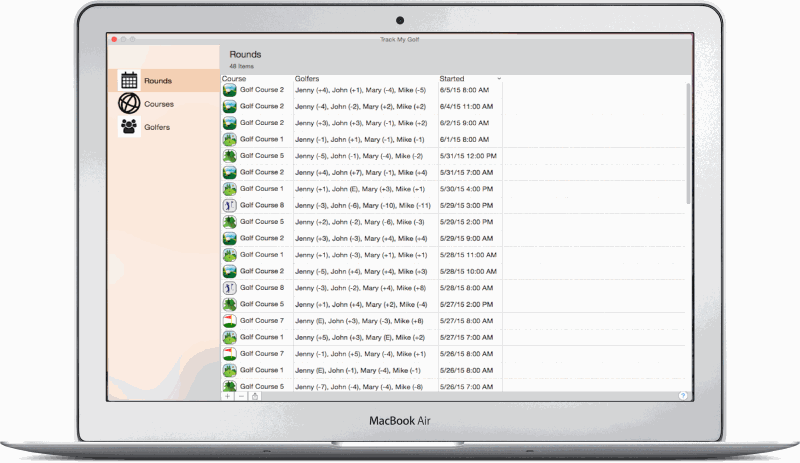
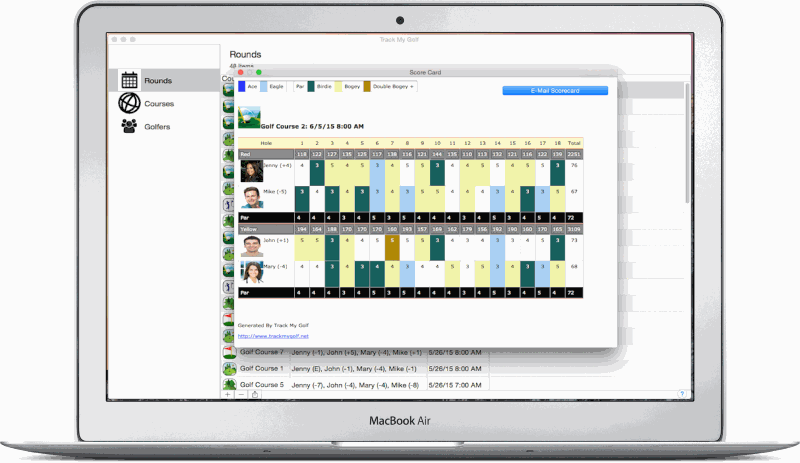
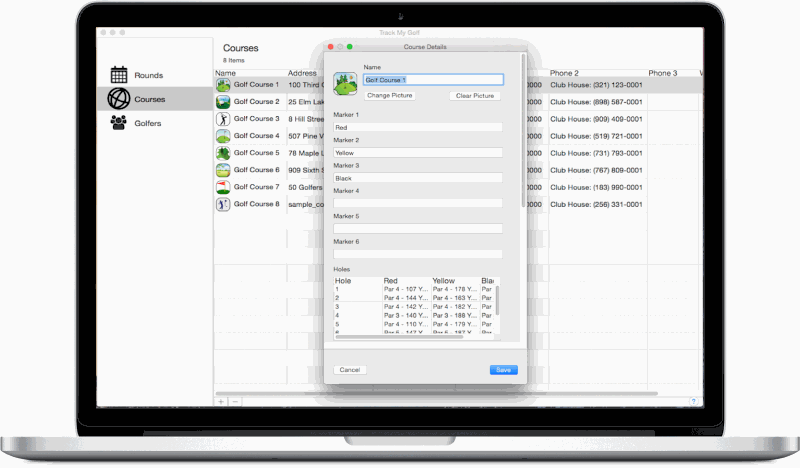
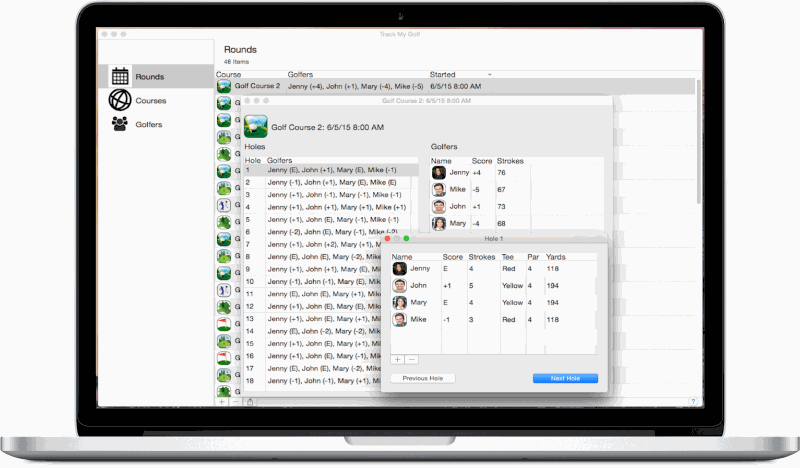
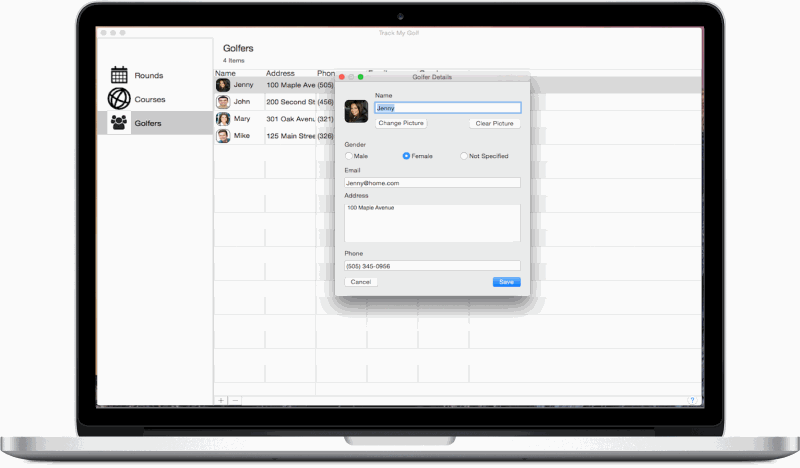
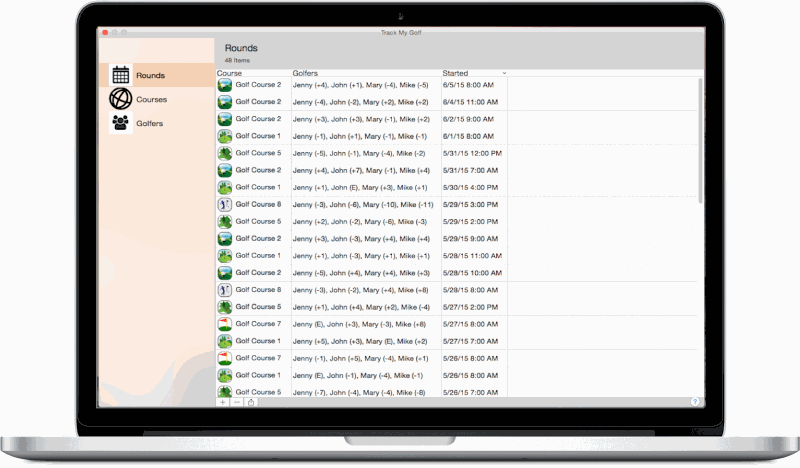
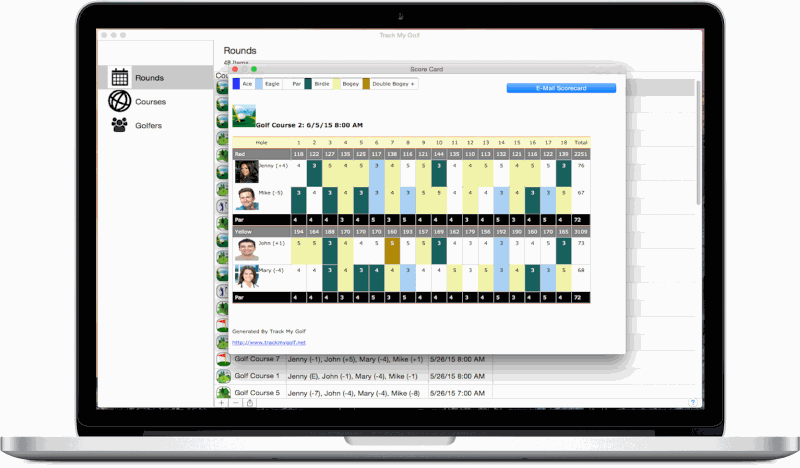
|
-
Access the Settings page.
-
Scroll down to the "Distance" section.
-
Tap the "Unit" row.

-
A list of units will load, you then tap the row with unit you would prefer.
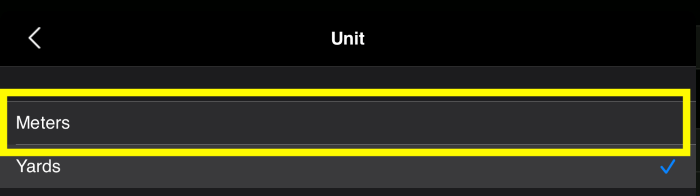
The updated unit:

If you don't see the unit you would like, please let us know and we will try to add it in a future update.
|
- On the existing rounds page, tap the round you want enter scores for
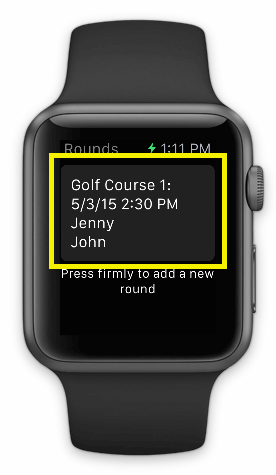
- Next, tap the hole you want to enter the score for
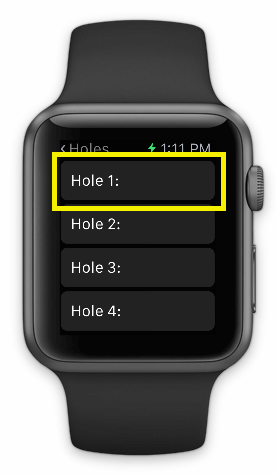
- To add stroke for a golfer tap the highlighted area
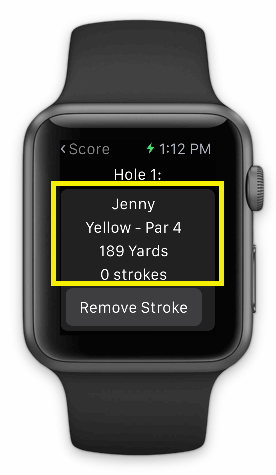
- To remove a stroke, tap the Remove Stroke button
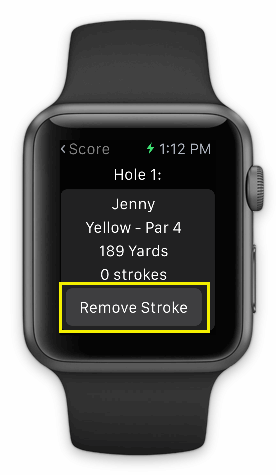
- To move to the next or previous hole tap the either button at the bottom of the list
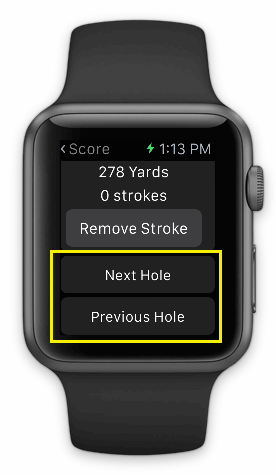
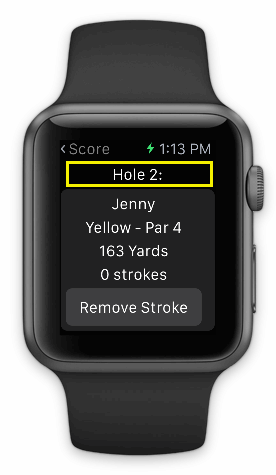
|