-
The iPhone must be unlocked and the app must running and be in the foreground to start recording. If the screen is locked or the app goes into the background, any recording will stop immediately.
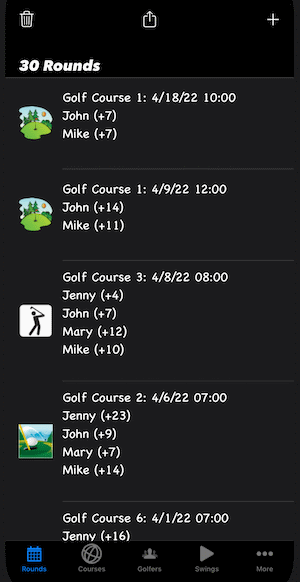
-
On the Apple Watch, scroll down to the Recorded Swings section for the hole, then tap the row with the (+) for the golfer whose swing you want to record.
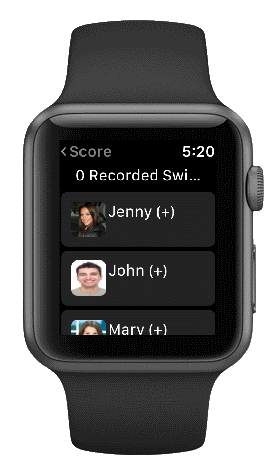
-
Before you start the recording, you have the ability to provide more details such as the date/time, the golfer, the recording delay and maximum length. When you are ready to start recording, tap the green Start Recording button.

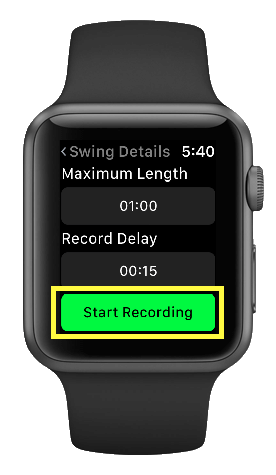
-
After tapping the Start Recording button, if you a have a record delay set you will get a count down before the camera will start recording on the iPhone.
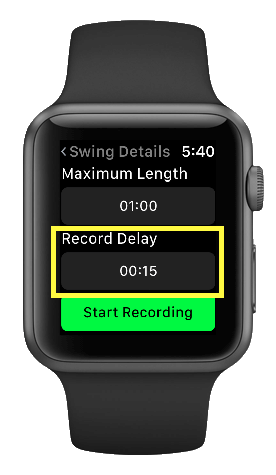
-
If you have a maximum recording length set then the recording will stop when the time is reached.
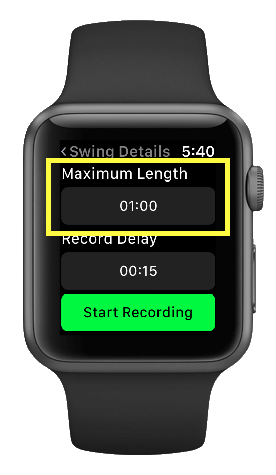
Or when you tap the red Stop Recording button
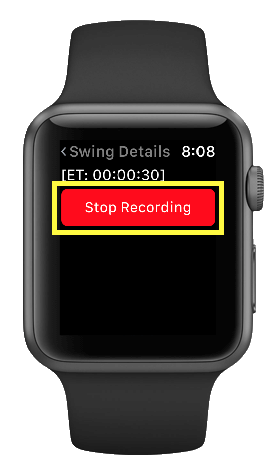
|
On the iPhone:
-
Tap the Swings tab bar item

-
Tap the "+" button.

-
This will bring up the camera and when you are ready to record tap the
 button. button.

After tapping the record button, if you a have a record delay set you will get a count down before the camera will start recording.

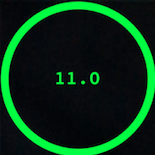
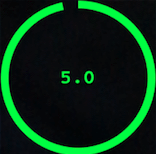
-
If you have a maximum recording length set then the recording will stop when the time is reached.
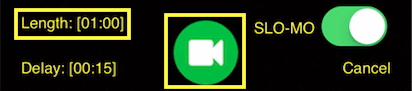
Or when you tap the  button button
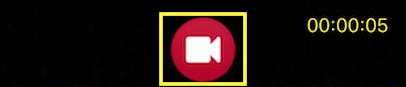
-
Before you save the recording, you have the ability to rerecord the swing by tapping the Record row and/or provide more details such as the date/time, the golfer and any notes or comments. Finally, to save the swing tap the "Save" button or tap Cancel to not save the swing.
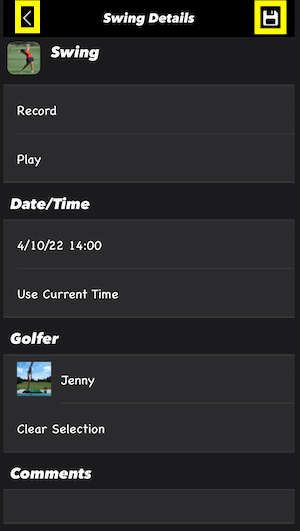
On the iPad:
-
Tap the Swings tab bar item

-
Tap the "+" button.

-
This will bring up the camera and when you are ready to record tap the
 button. button.
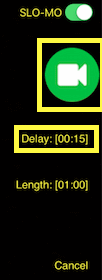
After tapping the record button, if you a have a record delay set you will get a count down before the camera will start recording.

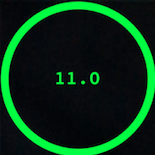
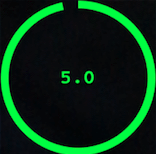
-
If you have a maximum recording length set then the recording will stop when the time is reached.
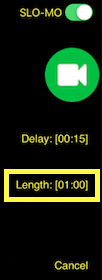
Or when you tap the  button button
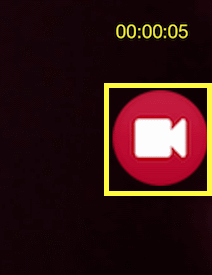
-
Before you save the recording, you have the ability to rerecord the swing by tapping the Record row and/or provide more details such as the date/time, the golfer and any notes or comments. Finally, to save the swing tap the "Save" button or tap Cancel to not save the swing.
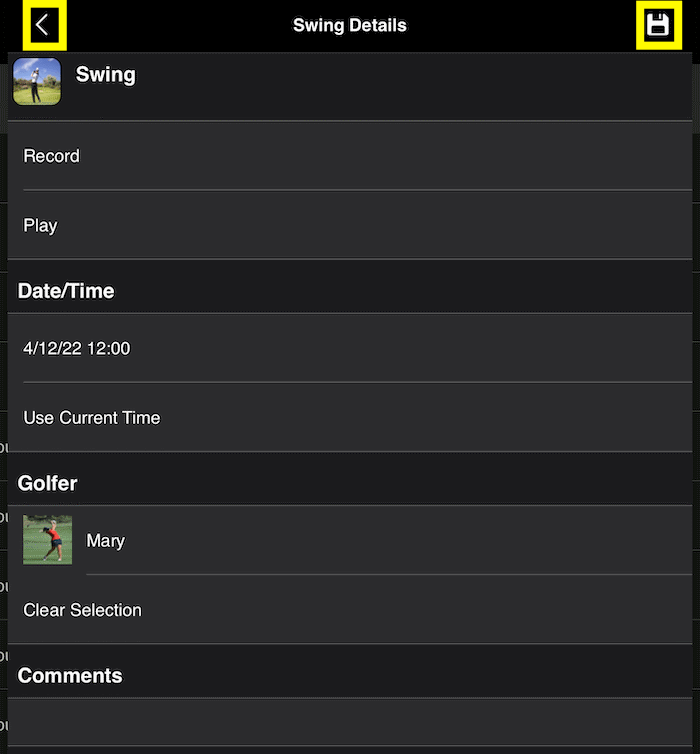
|
-
The iPhone must be unlocked and the app must running and be in the foreground to start recording. If the screen is locked or the app goes into the background, any recording will stop immediately.
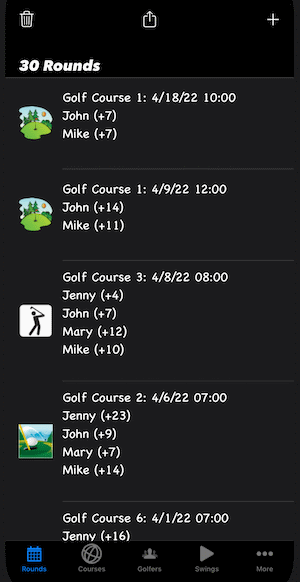
-
On the Apple Watch, while on the existing rounds page, press firmly on the screen to bring up the menu of options then tap the Swings option
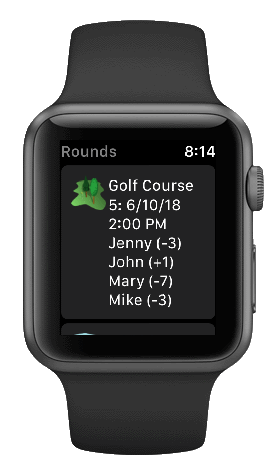
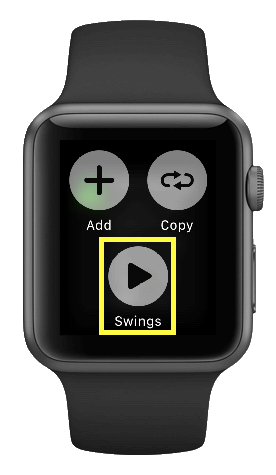
-
When you are ready to record tap the green + button.
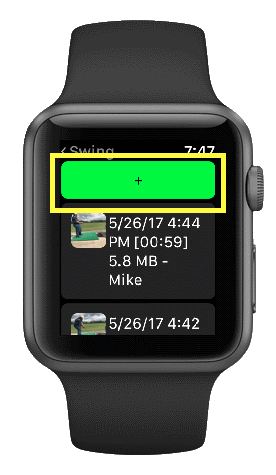
-
Before you start the recording, you have the ability to provide more details such as the date/time, the golfer, the recording delay and maximum length. When you are ready to start recording, tap the green Start Recording button.

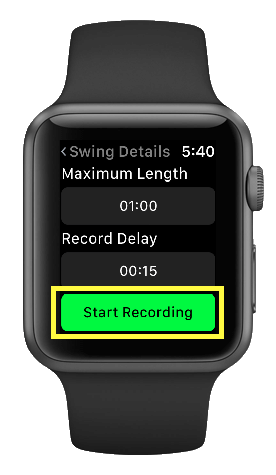
-
After tapping the Start Recording button, if you a have a record delay set you will get a count down before the camera will start recording on the iPhone.
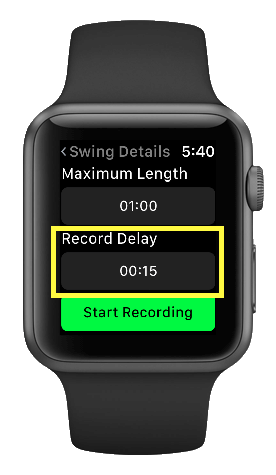
-
If you have a maximum recording length set then the recording will stop when the time is reached.
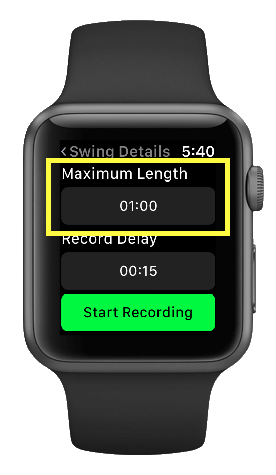
Or when you tap the red Stop Recording button
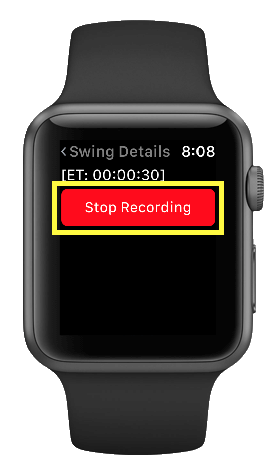
|
On the iPhone:
-
Tap the current delay

-
Next tap the delay you would prefer
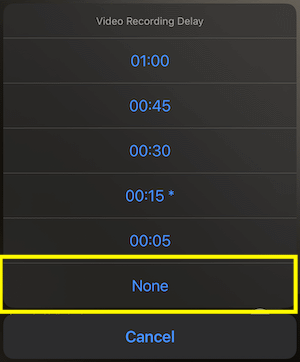
Updated:
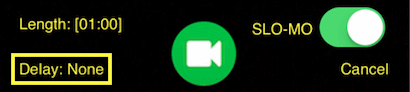
On the iPad:
-
Tap the current delay
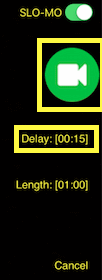
-
Next tap the delay you would prefer
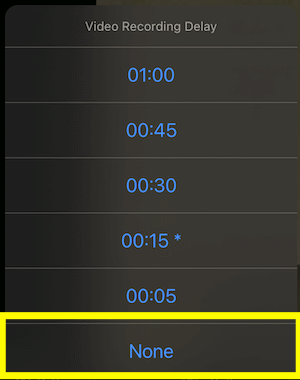
Updated:
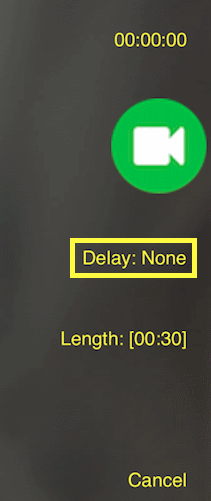
|
-
Before you start recording, scroll down and tap the button in the Record Delay section
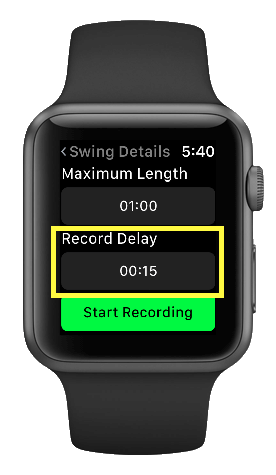
-
Next tap the delay you would prefer
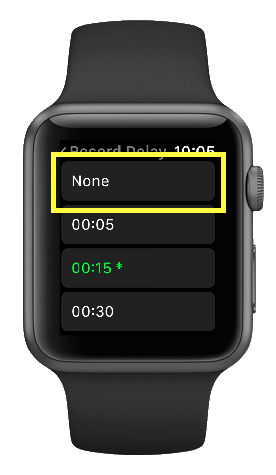
Updated:
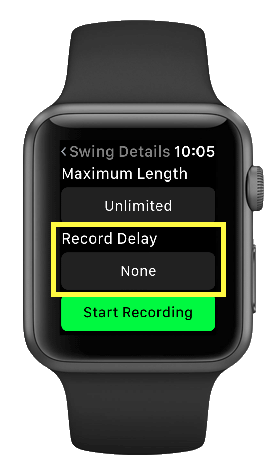
|