Calculating your unofficial USGA 18 hole handicap is as simple as following these steps after recording at least 5 rounds on 18 hole course(s):
-
If needed tap the
 button, then tap Golfers. button, then tap Golfers.
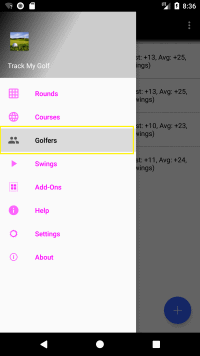
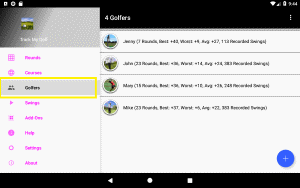
-
Next tap the menu button
 in the upper right corner, then tap the "Calculate Handicap" menu item. in the upper right corner, then tap the "Calculate Handicap" menu item.
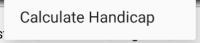
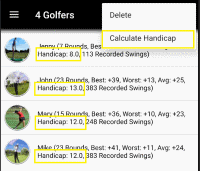
There are a few additional requirements to be able to perform the calculation:
-
The golfer's gender must be identified:
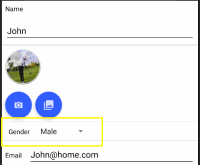
-
The course and slope rating must be assigned for any tees played. These figures are almost always printed on the score card:
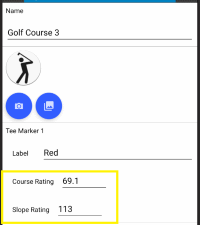
|
-
If needed tap the
 button, then tap Golfers. button, then tap Golfers.
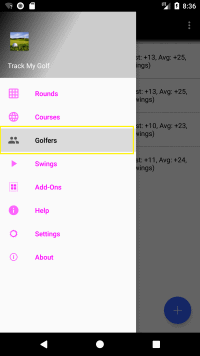
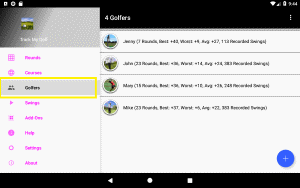
-
If you want to add a golfer:
From the manage page, tap the  button in the bottom right corner. button in the bottom right corner.
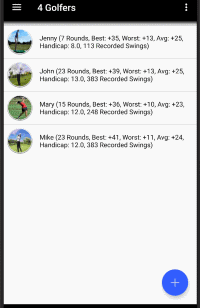
After entering the details, tap the  button to commit your changes or tap the button to commit your changes or tap the  button to lose any changes.
NOTE: The "Name" field is required! button to lose any changes.
NOTE: The "Name" field is required!
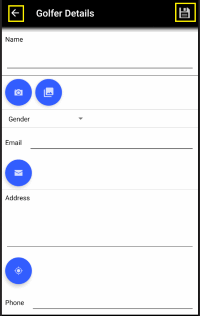
-
If you want to update a golfer:
From the manage page, tap the entry you wish to edit.
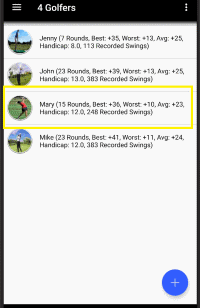
If the golfer has an email, phone number or address setup, you will need to tap the Edit option
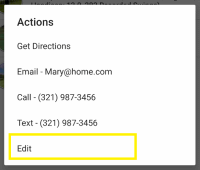
The Golfer Details page will then load with the details for that golfer, after updating the details, tap the  button to commit your changes or tap the button to commit your changes or tap the  button to lose any changes.
NOTE: The "Name" field is required! button to lose any changes.
NOTE: The "Name" field is required!
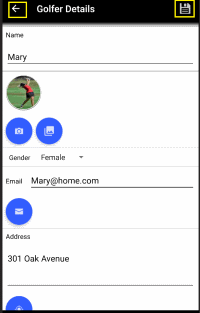
-
If you want to delete golfers:
From the manage page, tap the menu button  in the upper right corner, then tap the "Delete" menu item. in the upper right corner, then tap the "Delete" menu item.
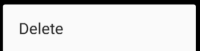
Next tap the items you want to delete
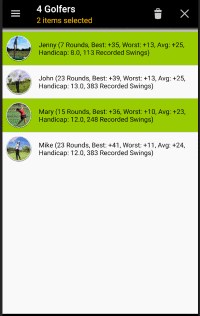
Finally, tap the  button in the top right corner. button in the top right corner.
|
-
If needed tap the
 button, then tap Courses. button, then tap Courses.
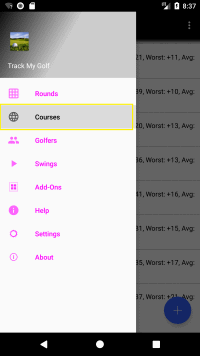
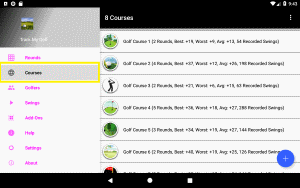
-
If you want to add a course:
From the manage page, tap the  button in the bottom right corner. button in the bottom right corner.
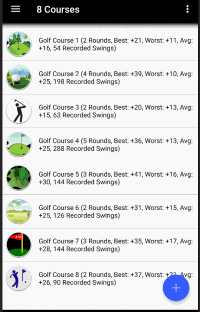
After entering the course name, number of holes and information for at least 1 tee marker tap the  button to commit your changes or tap the button to commit your changes or tap the  button to lose any changes.
NOTE: The "Name" field is required! button to lose any changes.
NOTE: The "Name" field is required!
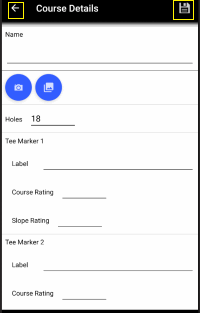
Next for each hole you should enter the number of strokes for par and possibly the distance for each tee marker
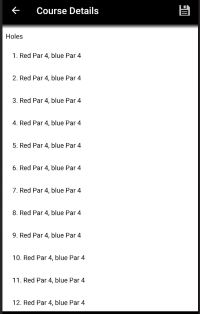

You also can enter contact information
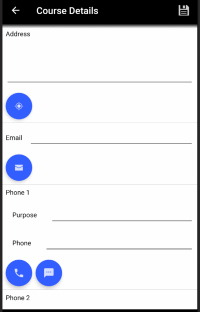
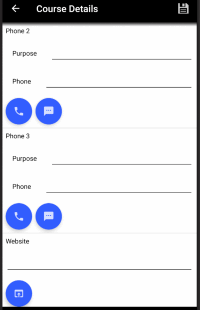
-
If you want to update a course:
From the manage page, tap the entry you wish to edit.
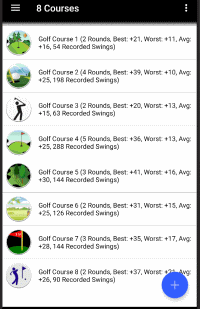
If the course has an email, phone number, address or website setup, you will need to tap the Edit option
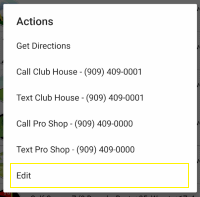
The Course Details page will then load with the details for that course, after updating the details, tap the  button to commit your changes or tap the button to commit your changes or tap the  button to lose any changes.
NOTE: The "Name" field is required! button to lose any changes.
NOTE: The "Name" field is required!
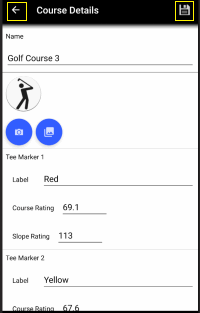
-
If you want to delete courses:
From the manage page, tap the menu button  in the upper right corner, then tap the "Delete" menu item. in the upper right corner, then tap the "Delete" menu item.
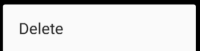
Next tap the items you want to delete
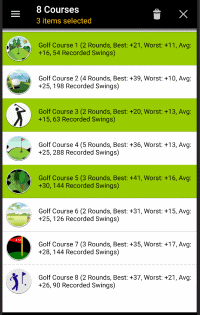
Finally, tap the  button in the top right corner. button in the top right corner.
|
-
If needed tap the
 button, then tap Rounds. button, then tap Rounds.
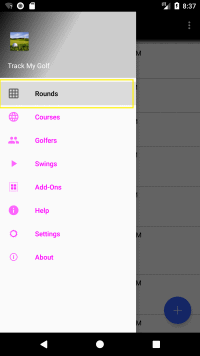
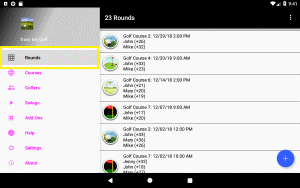
-
If you want to add a round:
-
From the manage page, tap the
 button in the bottom right corner. button in the bottom right corner.
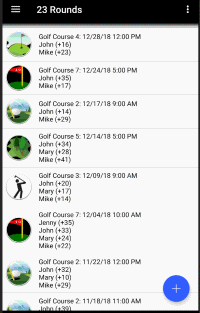
-
Select the golf course
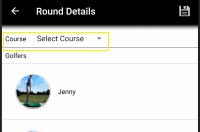
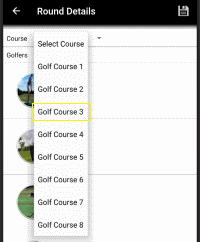
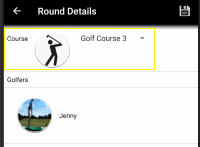
-
For each golfer, choose which tee they will be using

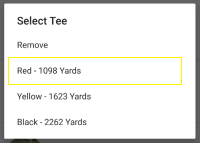
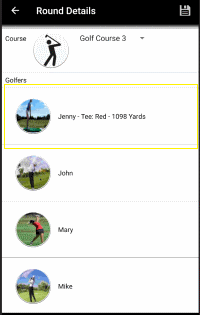
-
Finally, tap the
 button to commit your changes or tap the button to commit your changes or tap the  button to lose any changes. button to lose any changes.
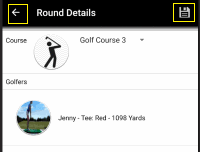
-
If you want to update a round:
-
From the manage page, tap the entry you wish to edit.
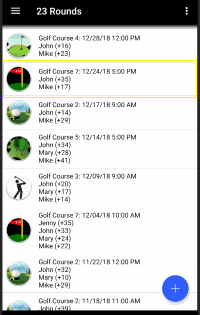
-
Then tap the Edit Golfer(s) option
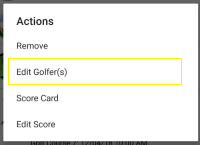
-
After updating the details, tap the
 button to commit your changes or tap the button to commit your changes or tap the  button to lose any changes. button to lose any changes.
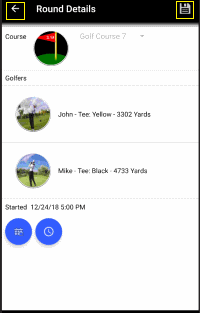
-
If you want to delete rounds:
-
From the manage page, tap the menu button
 in the upper right corner, then tap the "Delete" menu item. in the upper right corner, then tap the "Delete" menu item.
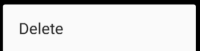
-
Next tap the items you want to delete
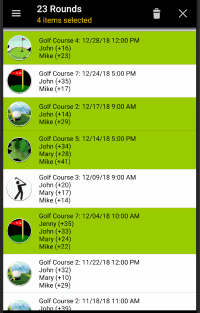
-
Finally, tap the
 button in the top right corner. button in the top right corner.
|
-
If needed tap the
 button, then tap Rounds. button, then tap Rounds.
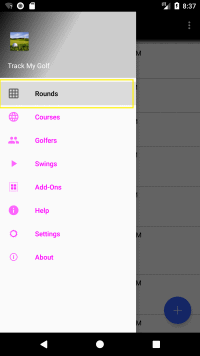
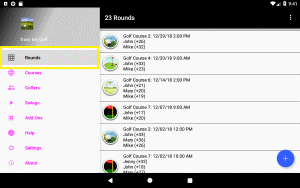
-
Setup the round or tap the row with the round you want to enter the scores for:
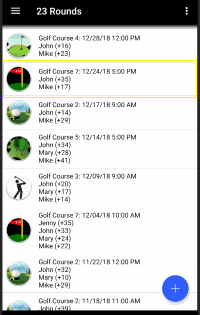
-
Then tap the Edit Score option
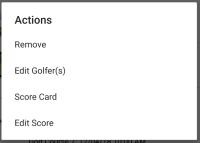
-
At the top of the round summary screen you will see the score for each golfer
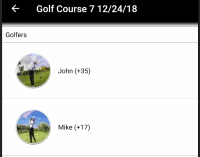
-
Scroll down to the holes section and tap the hole you want to enter the score for
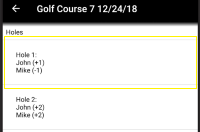
-
Enter the strokes for each golfer by tapping the
 button, then tap the button, then tap the  button in the upper right corner to move to the next hole or tap the button in the upper right corner to move to the next hole or tap the  button to move to the previous hole or tap the button to move to the previous hole or tap the  button to return to the round summary screen button to return to the round summary screen
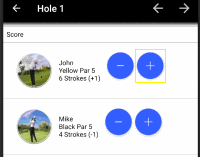
To remove a stroke, tap the  button button
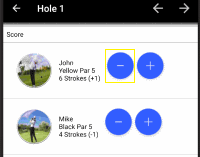
|